Table of Contents
Introduction
Slack Reviews are more important than ever in 2025 as remote work, hybrid teams, and digital collaboration continue to rise. Slack has become one of the leading tools for team communication — offering real-time messaging, integrations, and file sharing in a single platform.
But how well does it actually perform in day-to-day use?
In this post, we’ll take a closer look at what makes Slack shine, where it falls short, and whether it’s the right choice for your team. From its intuitive interface to its limitations on the free plan, we’ll break down everything you need to know in a clear and honest review.
What is Slack?
If you’ve been searching for Slack reviews, chances are you’re curious about how this popular communication tool works — and whether it’s right for your team.
Slack is a cloud-based platform that serves as a digital workspace, where all your team’s conversations, files, and tools come together in one place. It’s designed to streamline collaboration, reduce dependence on email, and boost productivity across organizations of all sizes.
Slack acts as a central hub for communication, making it easier to organize discussions, share files, and integrate with the tools your team already uses. Whether you’re part of a fast-paced startup or a large enterprise, Slack helps teams stay connected and move projects forward smoothly.
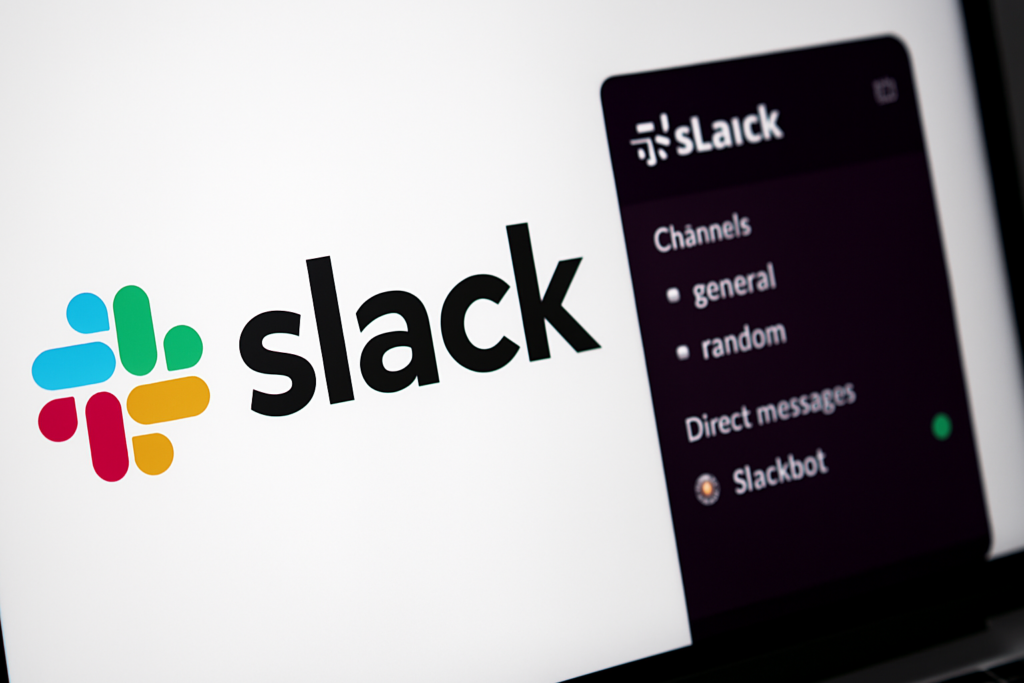
How Slack Works
Slack divides communication into channels, which can be organized by project, department, or topic. These channels may be public (accessible to everyone in the workspace) or private (for selected members). For direct one-on-one or small group chats, Slack also supports direct messages (DMs).
Beyond text messaging, Slack includes several features designed to enhance productivity:
- File Sharing – Upload and share documents, images, and links directly in channels.
- Audio & Video Calls (Slack Huddles) – Start quick meetings or check-ins with team members.
- App Integrations – Connect Slack with tools like Google Drive, Trello, and Zoom for a seamless workflow.
Who Uses Slack?
As highlighted in many Slack reviews, the platform serves a wide range of users, including:
- ✅ Remote and hybrid teams that rely on real-time communication.
- ✅ Small businesses and enterprises looking for a centralized hub.
- ✅ Freelancers and agencies managing multiple clients and projects.
Slack isn’t just another chat app — it’s a robust platform built to help teams communicate faster, organize better, and work smarter.
Slack Features Overview
Slack is more than just a messaging app — it’s a powerful communication platform built to streamline workflows, enhance collaboration, and improve productivity across teams. With features like organized channels, direct messaging, file sharing, and app integrations, Slack keeps everything your team needs in one centralized place.
1. Organized Conversations with Channels
Slack structures conversations using channels, helping teams stay focused and organized. You can create:
- Public Channels – Open to all workspace members for transparency.
- Private Channels – Limited to invited members for confidential discussions.
- Shared Channels – Connect different organizations in a single space.
This setup ensures all communication is clear, searchable, and project-specific.
2. Direct Messaging & Group Chats
For quick check-ins or private discussions, Slack supports:
- Direct Messages (DMs) – One-on-one conversations between users.
- Group Chats – Multi-person discussions outside of channels.
These tools allow fast communication without overwhelming larger channels.
3. File Sharing & Collaboration
Easily upload and share documents, images, and PDFs directly in conversations. Shared files:
- Can be pinned, searched, and commented on.
- Stay organized within the relevant channel or thread.
4. Slack Huddles & Video Calls
Need a quick meeting? Slack offers:
- Slack Huddles – Lightweight audio sessions for instant collaboration.
- Video Calls – Face-to-face communication without leaving Slack.
This removes the need for jumping between tools like Zoom or Meet.
5. Powerful Search Functionality
Slack’s advanced search helps users quickly find past messages, documents, or links. You can filter by:
- Channel
- Date
- Person
No more digging through endless message threads.
6. App Integrations & Automation
Slack integrates with over 2,000 third-party apps, including:
- Trello, Asana, ClickUp for project management
- Google Drive, Dropbox for file storage
- Salesforce, Zendesk for CRM and support
Plus, Slack bots and workflow builders automate repetitive tasks to save time.
7. Security & Compliance
Slack prioritizes enterprise-level security with:
- End-to-end encryption
- Two-factor authentication (2FA)
- Compliance with industry standards like SOC 2, ISO/IEC 27001
Conclusion
slack With its robust features, seamless integrations, and secure infrastructure, Slack is more than just a chat tool — it’s an all-in-one communication platform that keeps teams aligned, organized, and productive.
Slack vs. Competitors: Which Team Communication Tool is Right for You?
Choosing the right communication tool for your team can significantly affect productivity, especially with so many options available. This post compares Slack with other popular communication platforms — including Microsoft Teams, Google Chat, and Zoom Chat — to help you decide which one best suits your team’s needs.
1. Features Comparison
| Feature | Slack | Microsoft Teams | Google Chat | Zoom Chat |
|---|---|---|---|---|
| Real-Time Messaging | ✅ Instant messaging and channels | ✅ Real-time chat and threaded convos | ✅ Simple messaging | ✅ Group chats and direct messages |
| Voice & Video Calls | ✅ Voice and video calls | ✅ Built-in voice and video calls | ❌ Limited to Google Meet integration | ✅ Built-in voice and video calls |
| File Sharing | ✅ File sharing within chats | ✅ File sharing integrated with OneDrive | ✅ File sharing via Google Drive | ✅ File sharing with Google Drive |
| Integrations | ✅ Wide range of integrations | ✅ Strong Microsoft ecosystem integrations | ✅ Google Workspace integrations | ✅ Integrates with various tools |
| Collaboration Tools | ✅ Collaboration within channels | ✅ Collaboration with Office apps | ✅ Integration with Google Workspace | ✅ Real-time collaboration features |
| Search Functionality | ✅ Powerful search | ✅ Advanced search within Office tools | ✅ Google search integration | ✅ Searchable messages and files |
| Customization | ✅ Highly customizable | ✅ Customizable with Office 365 apps | ❌ Limited customization | ❌ Limited customization |
2. Pricing Comparison
| Plan | Slack | Microsoft Teams | Google Chat | Zoom Chat |
|---|---|---|---|---|
| Free Plan | ✅ Available (basic features) | ✅ Included with Office 365 | ✅ Free with Google Workspace | ✅ Available with limited features |
| Premium Plan | $6.67 per user/month | $5 per user/month (Business Basic) | $6 per user/month (Google Workspace) | $14.99 per user/month (Pro Plan) |
| Enterprise Plan | Custom pricing | $12.50 per user/month (Business Standard) | Custom pricing | Custom pricing |
3. Ease of Use
| Feature | Slack | Microsoft Teams | Google Chat | Zoom Chat |
|---|---|---|---|---|
| User Interface | ✅ Intuitive and easy to use | ✅ Integrated with Office apps | ✅ Simple, streamlined interface | ✅ Clean and minimalistic interface |
| Learning Curve | ✅ Easy to learn | ✅ Familiar to Microsoft users | ✅ Quick to pick up | ✅ Familiar to Zoom users |
4. Best Use Cases
| Use Case | Slack | Microsoft Teams | Google Chat | Zoom Chat |
|---|---|---|---|---|
| Small Teams | ✅ Excellent for small teams | ✅ Ideal for teams already using Office apps | ✅ Best for Google Workspace users | ✅ Great for teams using Zoom for meetings |
| Large Teams | ✅ Great for large teams | ✅ Great for large organizations | ❌ Limited features for large teams | ❌ Limited features for larger teams |
| Integration with Other Tools | ✅ Best for integrations with third-party tools | ✅ Strong integration with Microsoft 365 | ✅ Ideal for Google Workspace users | ✅ Best for integration with Zoom |
5. Strengths and Weaknesses of Each Tool
| Platform | Strengths | Weaknesses |
|---|---|---|
| Slack | ✅ User-friendly, extensive integrations, great for team collaboration | ❌ Can become overwhelming with too many channels |
| Microsoft Teams | ✅ Seamless integration with Microsoft 365, great for large organizations | ❌ Can be complex for new users |
| Google Chat | ✅ Simple interface, ideal for Google Workspace users | ❌ Lacks advanced features and integrations |
| Zoom Chat | ✅ Ideal for teams that rely on video conferencing | ❌ Limited for text-based communication |
Final Verdict: Which Tool Should You Choose?
| Platform | Best For |
|---|---|
| Slack | ✅ Teams needing extensive integrations and flexible communication |
| Microsoft Teams | ✅ Organizations already using Office 365 or needing robust enterprise tools |
| Google Chat | ✅ Teams heavily invested in Google Workspace looking for simple communication |
| Zoom Chat | ✅ Teams that prioritize video meetings and need basic text communication |
Conclusion
Choosing the right team communication tool depends on your team’s size, the tools you already use, and your specific needs. Slack offers the most flexibility and integrations, making it ideal for teams requiring a customizable platform. Microsoft Teams excels for teams already using Office 365, while Google Chat is best for those integrated into the Google Workspace ecosystem. Zoom Chat works best for teams who prioritize video meetings but need basic chat features.
By comparing Slack vs. its competitors, you can make a more informed decision about which tool will help your team communicate more effectively and efficiently.
Slack Pricing Plans: Which One is Right for You?
Slack is one of the most popular team communication tools, offering different pricing plans to suit various business needs. Whether you’re a small team looking for a free collaboration tool or a large enterprise needing advanced features, Slack has a plan for you. In this guide, we’ll break down Slack’s pricing plans, what each includes, and how to choose the best one for your team.
Slack Pricing Plans Overview
Slack offers four pricing tiers:
- Free Plan – Ideal for small teams or individuals.
- Pro Plan – Suitable for growing teams needing more features.
- Business+ Plan – Designed for larger teams with security and admin controls.
- Enterprise Grid Plan – For large organizations requiring enterprise-level features.
1. Slack Free Plan (Best for small teams and personal use)
The Slack Free Plan is a great starting point for individuals or small teams who need basic communication features. It includes:
- ✅ 90-day message history (limited access to past messages)
- ✅ 10 integrations with apps like Google Drive and Office 365
- ✅ One-on-one audio and video calls
- ✅ File sharing with teammates
Limitations:
- 🚫 No group video calls
- 🚫 Limited storage and message history
2. Slack Pro Plan ($7.25 per user/month) (Best for small to medium-sized businesses)
The Pro Plan is designed for growing teams needing more collaboration and security features. It includes all Free Plan features plus:
- ✅ Unlimited message history
- ✅ Unlimited app integrations
- ✅ Group video calls with screen sharing
- ✅ Secure guest access for external collaboration
- ✅ 10 GB storage per user
Limitations:
- 🚫 No advanced admin controls
- 🚫 No enterprise-level security features
3. Slack Business+ Plan ($12.50 per user/month) (Best for larger teams needing more security and support)
The Business+ Plan is ideal for businesses that require additional security, compliance, and support features. It includes everything in the Pro Plan plus:
- ✅ 24/7 customer support with faster response times
- ✅ SAML-based single sign-on (SSO)
- ✅ Advanced identity management with SCIM provisioning
- ✅ 20 GB storage per user
- ✅ Compliance exports of all messages
- ✅ Upgraded performance with 99.99% uptime guarantee
Limitations:
- 🚫 No support for multiple Slack workspaces under one organization
4. Slack Enterprise Grid (Custom Pricing) (Best for large organizations with complex needs)
The Enterprise Grid Plan is designed for large-scale businesses with multiple teams and high-security requirements. It includes everything in the Business+ Plan plus:
- ✅ Support for unlimited workspaces
- ✅ Advanced compliance and security features (HIPAA, FINRA, etc.)
- ✅ Dedicated customer success team
- ✅ Enterprise mobility management (EMM) integration
- ✅ 1TB storage per user
- ✅ Advanced data loss prevention (DLP)
Slack Pricing Plans: Feature Comparison Table
| Feature | Free Plan | Pro Plan ($7.25) | Business+ ($12.50) | Enterprise Grid (Custom) |
|---|---|---|---|---|
| Message History | 90-day limit | Unlimited | Unlimited | Unlimited |
| App Integrations | 10 apps | Unlimited | Unlimited | Unlimited |
| One-on-One Video Calls | ✅ | ✅ | ✅ | ✅ |
| Group Video Calls w/ Screen Share | ❌ | ✅ | ✅ | ✅ |
| Guest Access | ❌ | ✅ | ✅ | ✅ |
| SSO & Advanced Security | ❌ | ❌ | ✅ | ✅ |
| Storage Per User | 5GB | 10GB | 20GB | 1TB |
| Compliance & Message Export | ❌ | ❌ | ✅ | ✅ |
| Dedicated Support | ❌ | ❌ | 24/7 Support | Dedicated Team |
Which Slack Plan is Best for You?
- Choose Free Plan if you’re a freelancer or a small team with basic messaging needs.
- Choose Pro Plan if your team needs unlimited message history, integrations, and group video calls.
- Choose Business+ Plan if you require advanced security, compliance, and admin controls.
- Choose Enterprise Grid if you’re a large organization with multiple teams needing enterprise-grade security and management.
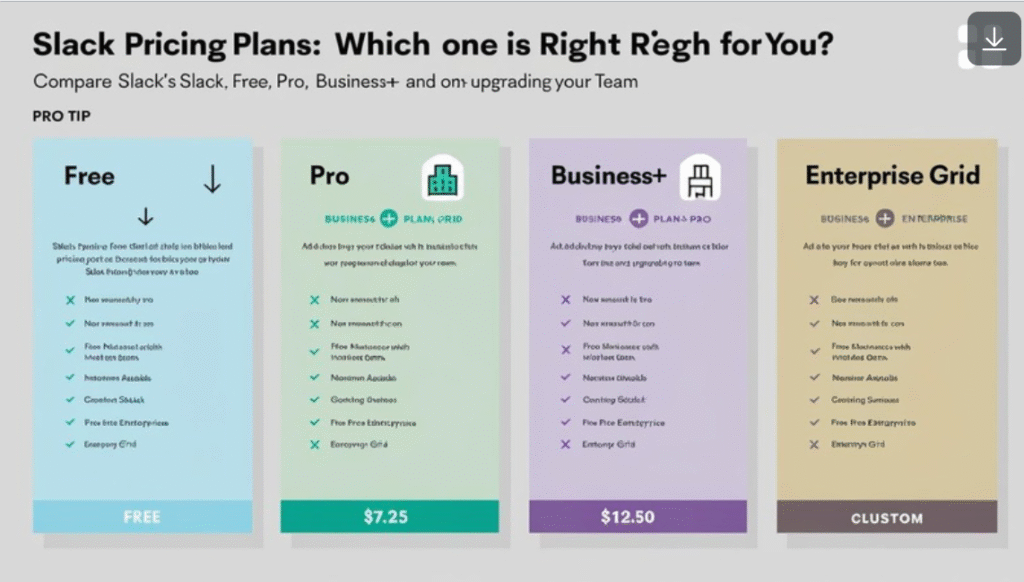
Final Thoughts
Slack offers flexible pricing plans to fit teams of all sizes. If you’re just getting started, the Free Plan is a good option. Growing teams can benefit from the Pro or Business+ Plans, while large enterprises should consider the Enterprise Grid for full control and security.
By understanding Slack Pricing Plans, you can choose the best option for your team’s communication and collaboration needs.
✅ Pro Tip: Always test a free trial or free plan before fully migrating your team.
Benefits of Using Slack
Slack has become one of the most popular team communication tools, helping businesses of all sizes improve collaboration and productivity. Whether you’re a remote team or working in an office, Slack offers a range of benefits that make communication seamless and efficient.
1. Real-Time Communication
One of the biggest benefits of using Slack is its ability to facilitate instant communication. Unlike emails, which can pile up, Slack allows team members to send direct messages or communicate in channels for quick and organized discussions.
2. Organized Team Collaboration
Slack organizes conversations into channels, making it easy to keep track of different topics, projects, or departments. Instead of endless email threads, teams can have focused discussions without losing important messages.
3. Easy File Sharing & Integration
Sharing files on Slack is effortless. You can upload documents, images, and videos directly or integrate with tools like Google Drive, Dropbox, and OneDrive for seamless collaboration.
4. Powerful Search Functionality
Slack’s advanced search feature allows users to quickly find past messages, files, and discussions. This saves time and ensures that important information is always accessible.
5. Integration with Third-Party Tools
Slack integrates with over 2,000 apps, including project management tools like Trello and Asana, customer support platforms, and automation services like Zapier. This makes it a powerful hub for all work-related tasks.
6. Enhanced Remote Work Experience
For remote teams, Slack provides a virtual office space where employees can collaborate, share updates, and maintain a sense of teamwork. Features like huddles and video calls make remote work smoother.
7. Customization and Automation
Slack allows teams to customize their workspaces with notifications, workflows, and automated responses. This reduces repetitive tasks and enhances productivity.
8. Security and Compliance
Slack offers enterprise-grade security with encryption, two-factor authentication, and compliance certifications, ensuring that your data remains secure.
Conclusion
The benefits of using Slack extend beyond simple messaging. From real-time communication and seamless integrations to enhanced remote collaboration and security, Slack is a game-changer for businesses looking to improve efficiency. If your team needs a better way to communicate and collaborate, Slack is worth considering.
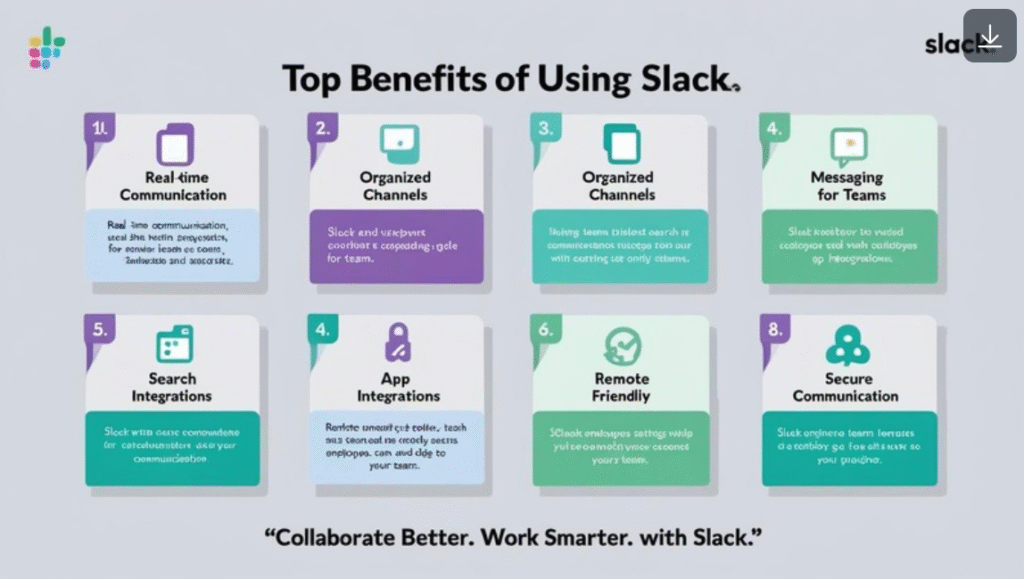
✅ Slack Pros
| ✅Pros |
|---|
| ✅User-Friendly Interface |
| ✅Real-Time & Asynchronous Communication |
| ✅App Integrations |
| ✅Powerful Search & History |
| ✅Customizable Notifications |
| ✅File Sharing & Collaboration |
| ✅Works on Desktop & Mobile |
❌ Slack Cons
| ❌Cons |
|---|
| ❌Info Overload in Large Teams |
| ❌Limited Free Plan Features(Free Plan) |
| ❌Expensive for Large Teams |
| ❌No Built-In Task Management |
| ❌High Memory Usage on Desktop |
| ❌Can Be Distracting |
| ❌Lack of Advanced Security (Free Plan) |
Who Should Use Slack?
Slack is a powerful communication tool designed to help teams stay connected, collaborate efficiently, and streamline workflows. But who exactly benefits from using Slack? In this we’ll explore the types of organizations, teams, and industries that can make the most out of Slack’s robust features.
1. Small Teams and Startups
For small teams and startups, communication is critical for maintaining momentum and alignment. Slack helps small groups stay connected and organized — especially when working remotely or across different time zones.
Benefits for Small Teams:
- Simple interface for quick adoption
- Real-time messaging for fast communication
- Free plan that allows teams to get started with minimal investment
2. Remote Teams and Hybrid Work Environments
In today’s flexible work era, Slack provides a reliable communication hub for remote and hybrid teams. From instant messaging to video calls and file sharing, it makes remote collaboration feel seamless.
Benefits for Remote Teams:
- Communication with channels, DMs, and threads
- Video and voice calls for virtual meetings
- Integration with tools like Google Drive, Trello, and more
3. Large Teams and Enterprises
Slack scales beautifully with growth. For enterprises, it offers features that support complex workflows, advanced security, and deep integrations.
Benefits for Large Teams:
- Organized communication with channels and DMs
- Advanced security and compliance tools
- Integrations with platforms like Salesforce, Zendesk, and others
4. Project-Based Teams
For teams managing short- or long-term projects, Slack provides structured collaboration via dedicated channels, threaded discussions, and task tool integrations.
Benefits for Project Teams:
- Dedicated channels for each project
- Integration with tools like Asana, Trello, and Monday.com
- Easy file sharing and discussion tracking
5. Marketing and Creative Teams
Slack is especially useful for creative collaboration, campaign planning, and feedback loops. Its integrations with design tools allow creatives to work and communicate in one place.
Benefits for Marketing & Creative Teams:
- Instant feedback on designs and content
- Integrations with InVision, Adobe CC, Canva, etc.
- Easier collaboration on campaigns and creative assets
6. Customer Support and Service Teams
Support teams use Slack to quickly respond to customer needs by collaborating in real time. With integrations to CRM and ticketing tools, it becomes a powerful customer service solution.
Benefits for Customer Support Teams:
- Fast team communication for solving issues
- Integrations with Zendesk, HubSpot, and more
- Centralized place to share solutions and updates
7. HR and People Operations Teams
Slack helps HR teams engage with employees, streamline communication, and support company culture. From onboarding to announcements, it’s a go-to internal communication platform.
Benefits for HR Teams:
- Easy employee engagement via polls and surveys
- Announcement channels for HR updates
- Integration with tools like BambooHR and Gusto
Final Thoughts: Should You Use Slack?
Whether you’re a growing startup, a remote team, or a large enterprise, Slack provides the tools to enhance communication and productivity. Its flexibility, integrations, and ease of use make it suitable for nearly any type of team.
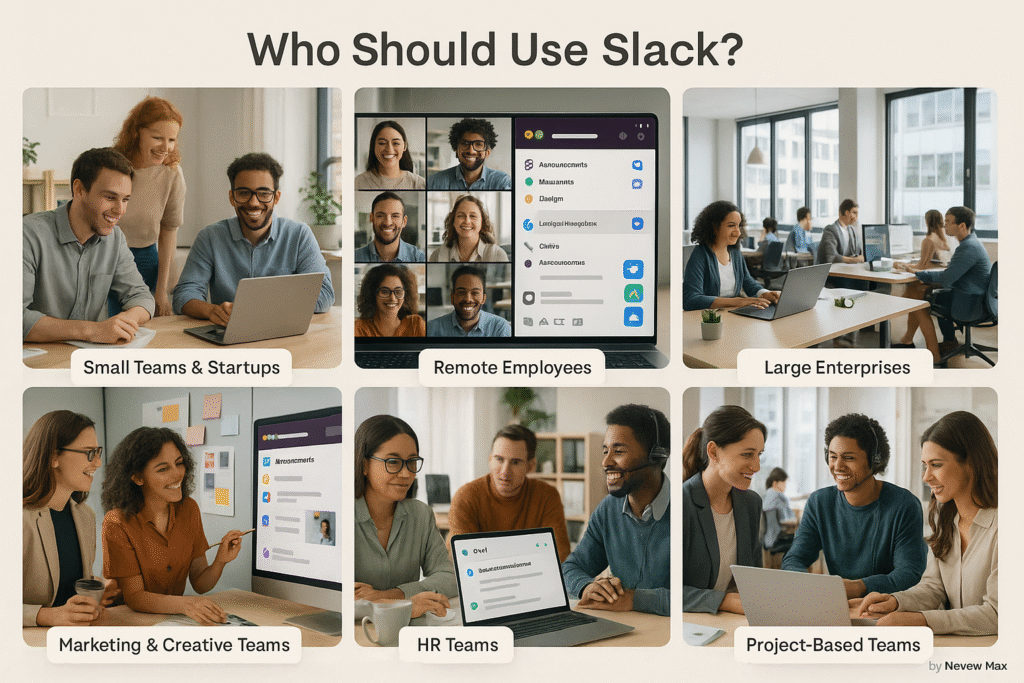
Alternatives to Slack: Top Communication Tools for Teams
While Slack is one of the most popular communication tools for teams, it may not be the perfect fit for everyone. Depending on your team’s specific needs, budget, or preferred integrations, there are several alternatives to Slack that might better suit your requirements. In this post, we will explore some of the best alternatives to Slack, comparing their features, pricing, and benefits to help you make an informed decision.
1. Microsoft Teams
Microsoft Teams is one of the leading alternatives to Slack, especially for teams already using Microsoft 365. Teams integrates seamlessly with other Microsoft apps like Word, Excel, PowerPoint, and OneDrive, making it an excellent choice for organizations that rely heavily on the Microsoft ecosystem.
Key Features of Microsoft Teams:
- Seamless integration with Microsoft 365 tools.
- Built-in voice and video calls for team collaboration.
- Real-time chat and threaded conversations for clear communication.
- Advanced security features ideal for enterprise-level use.
Best For: Businesses using Microsoft 365, larger organizations, or teams that require robust security and integrations.
2. Google Chat
Google Chat is another great alternative, particularly for teams already using Google Workspace (formerly G Suite). It integrates well with Google Drive, Google Meet, and other Google apps, making it a solid choice for businesses that rely on the Google ecosystem.
Key Features of Google Chat:
- Google Workspace integration, allowing easy file sharing and collaboration.
- Simple interface with easy-to-navigate rooms and direct messages.
- Integration with Google Meet for video and voice calls.
- No third-party integrations (though it works well within the Google ecosystem).
Best For: Teams deeply invested in Google Workspace and those looking for a simple, streamlined communication tool.
3. Microsoft Teams vs. Google Chat Comparison
| Feature | Microsoft Teams | Google Chat |
|---|---|---|
| Real-Time Messaging | ✅ Yes | ✅ Yes |
| Voice & Video Calls | ✅ Built-in | ✅ Integrated with Google Meet |
| File Sharing | ✅ Integrated with OneDrive | ✅ Integrated with Google Drive |
| Third-Party Integrations | ✅ Extensive (e.g., Salesforce) | ❌ Limited third-party options |
| Customization | ✅ Highly customizable | ❌ Basic customization |
Best For: Teams that require different integrations and video call features but are not focused on external tool integration.
4. Mattermost
Mattermost is a powerful open-source team communication tool designed for those who need more control over their messaging platform. Unlike Slack, Mattermost is highly customizable, allowing you to deploy it on your own servers for enhanced privacy and security.
Key Features of Mattermost:
- Self-hosted options for ultimate control over data.
- Highly customizable for specific team needs.
- Advanced security features for enterprise-level organizations.
- Real-time messaging and threaded conversations.
Best For: Teams with strict security needs or those wanting full control over their communication platform.
5. Zoom Chat
Zoom Chat is an extension of the popular Zoom video conferencing tool. It offers a simple, streamlined chat experience for teams looking to combine chat with Zoom’s industry-leading video conferencing capabilities.
Key Features of Zoom Chat:
- Integration with Zoom video calls for seamless communication.
- Direct messages and group chat for real-time communication.
- File sharing and collaboration features.
- Strong video and voice calling abilities, ideal for Zoom users.
Best For: Teams that prioritize video meetings and need a basic chat function that integrates with Zoom.
6. Flock
Flock is a communication and collaboration tool designed for teams that need simple and efficient communication. With a focus on productivity and ease of use, Flock offers many of the same features as Slack, but with a more user-friendly approach.
Key Features of Flock:
- Real-time messaging and threaded conversations.
- Built-in video and voice calling for team collaboration.
- Task management tools for project tracking.
- File sharing and collaboration within channels.
Best For: Small to medium-sized teams looking for a simple, affordable alternative to Slack.
7. Chanty
Chanty is an easy-to-use team chat app that combines the simplicity of messaging with powerful team collaboration tools. Chanty is ideal for teams looking for a lightweight communication tool that offers chat, video calls, and task management in one platform.
Key Features of Chanty:
- Unlimited messages with the free plan.
- Real-time messaging and file sharing.
- Built-in video calls for team communication.
- Task management features to track team progress.
Best For: Small teams or startups that need a straightforward and affordable communication tool.
8. Ryver
Ryver is a team communication tool that combines Slack-like chat features with task management and workflow automation tools. It’s a great alternative for teams that need both communication and project management features in one platform.
Key Features of Ryver:
- Message boards and direct messages for team communication.
- Task management and workflow automation to keep projects on track.
- Voice and video calling to facilitate team meetings.
- File sharing and integrations with third-party apps.
Best For: Teams looking for a combination of messaging and task management.
Final Thoughts: Which Slack Alternative Should You Choose?
Choosing the right Slack alternative depends on your team’s specific needs, existing workflows, and budget. If you’re already using Microsoft or Google tools, Microsoft Teams or Google Chat may be the most seamless fit. Need more control and privacy? Mattermost and Ryver offer customizable, secure environments. For smaller teams that prioritize simplicity, tools like Flock, Chanty, or Zoom Chat provide reliable communication without overwhelming features.
👉 Our Recommendation: Start with your current tech stack and collaboration habits, then select the tool that best complements them.
✅ Pro Tip: Always test a free trial or free plan before fully migrating your team.
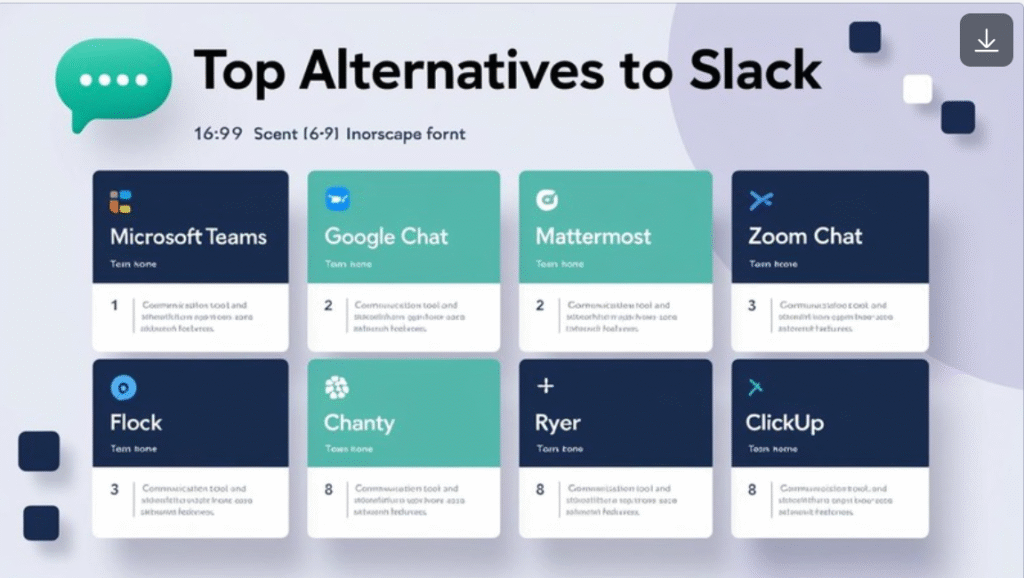
Frequently Asked Questions (FAQ)
If you’re exploring Slack for your team or business, you may have some questions about its functionality, pricing, or features. Here are answers to some of the most common questions people have about Slack.
1. What is Slack?
Slack is a cloud-based communication and collaboration platform designed for teams. It provides real-time messaging, file sharing, and collaboration features that help teams communicate more efficiently. With channels, direct messages, and integrations with other tools, Slack enables seamless team communication in one platform.
2. Who owns Slack?
Slack was acquired by Salesforce in 2021 for $27.7 billion. Salesforce is a leading customer relationship management (CRM) software provider, and the acquisition allowed for deeper integration between Slack and Salesforce’s tools.
3. Is Slack free?
Yes, Slack offers a free plan with basic features such as messaging, file sharing, and up to 10,000 messages stored. For more advanced features like unlimited message history, integrations, and team collaboration tools, paid plans are available.
4. How much does Slack cost?
The cost of Slack depends on the plan you choose. The free plan is available at no cost, while the paid plans range from $6.67 per user per month (Standard) to $12.50 per user per month (Plus). The Enterprise Grid plan is also available for large organizations with custom pricing.
5. Can you use polls in Slack?
Yes, you can create polls in Slack using the built-in polling feature or by integrating third-party apps like Polly or Simple Poll. Polls can be used in channels or direct messages to gather feedback or make decisions.
6. How do you leave a Slack workspace?
To leave a Slack workspace, go to your workspace name in the top-left corner, select Settings & administration, and click Leave workspace. If you’re an administrator, you can also remove users from the workspace.
7. How to delete a Slack channel?
To delete a Slack channel, you must be an admin. Go to the channel settings by clicking the channel name, select Additional options, and click Delete this channel. Keep in mind that this action is permanent and cannot be undone.
8. How to add someone to a Slack conversation?
To add someone to a Slack conversation, simply type @username in the message, or click Add people to bring someone into a direct message or channel. You can also invite someone to a channel by clicking the Invite to Channel button.
9. Can you schedule messages in Slack?
Yes, Slack allows you to schedule messages. Simply compose a message, click the small arrow next to the send button, and select Schedule Message. You can choose a specific time and date for the message to be sent.
10. How does Slack work with other apps?
Slack integrates with hundreds of other apps like Google Drive, Trello, Zoom, and GitHub. You can integrate these tools into channels and direct messages to streamline workflows, share files, and collaborate on tasks directly within Slack.
Conclusion
Slack is more than just a messaging app — it’s a powerful platform for team communication and collaboration. Whether you’re a startup, a growing remote team, or a large enterprise, Slack offers a robust set of features designed to keep your communication organized, transparent, and productive.
With capabilities like:
- Channel-based messaging
- Seamless file sharing
- Integrations with tools like Google Calendar, Zoom, Trello, and GitHub
- Polling, scheduling, and task tracking
…Slack makes teamwork smoother and more connected.
Its flexible pricing plans, user-friendly interface, and scalability make it a smart choice for teams of all sizes. If you’re evaluating communication tools for your business, Slack is definitely worth a closer look.
🚀 Ready to Boost Your Team’s Collaboration?
Explore Slack today and see how it can transform the way your team works together. If you’re still weighing your options or want to explore similar platforms, don’t miss our in-depth comparisons and guides.
Stay informed, choose wisely, and take your team’s productivity to the next level.
👉 Read more:
Best Team Communication Software for 2025: Enhance Collaboration and Efficiency
